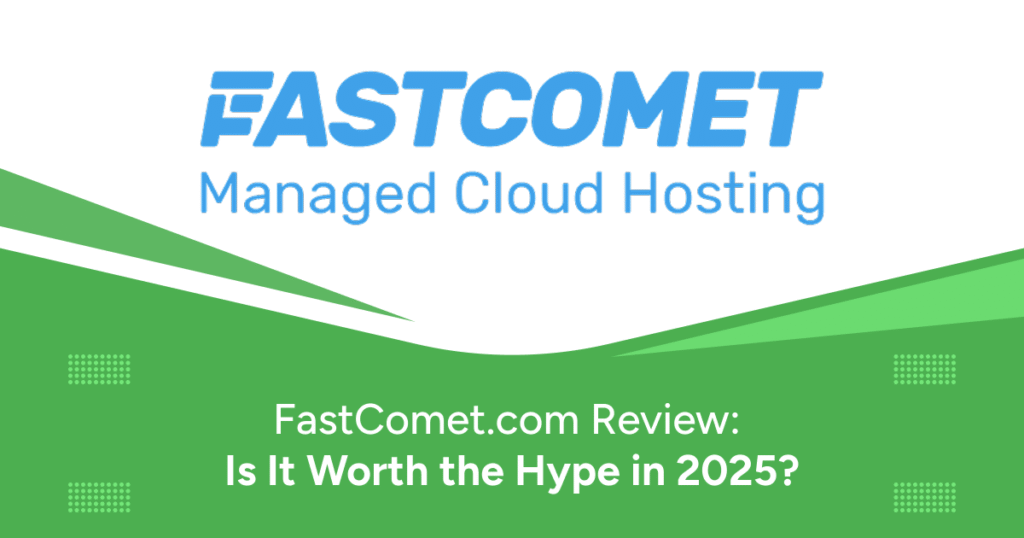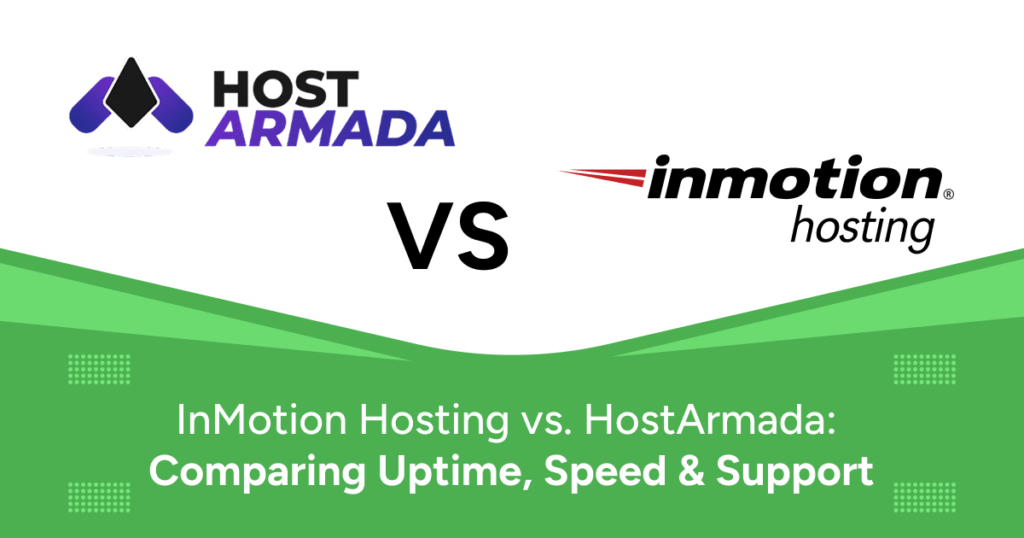Website migration is often viewed as a risky move. From broken layouts to complete downtime, businesses fear losing functionality, SEO rankings, or even customer trust. But migrating your site doesn’t have to be stressful or complicated—especially when you’re moving to a powerful, cloud-based host like FastComet.
Whether you’re managing a small blog, an eCommerce platform, or a service-based website, FastComet provides both the tools and the support to make migration seamless. This complete guide breaks down the process into clear, actionable steps so you can transition your website confidently.
Why Switch to FastComet Hosting?
Before we dive into the actual steps of migration, let’s look at why so many businesses and developers are choosing FastComet over other hosting providers.
- Cloud-Powered Performance
FastComet runs entirely on SSD-powered cloud infrastructure. This translates into faster page loading speeds, better uptime, and scalability for growing websites. - Global Server Locations
11 data centers across North America, Europe, Asia, and Oceania ensure fast, localized access. - Free Daily Backups and SSL
Get automatic daily backups and free SSL certificates to enhance data protection and SEO rankings. - Free Website Migration
FastComet’s team handles migration for you—no broken plugins or layout issues.
Pre-Migration Checklist
- Back up your site manually: Keep a personal copy, even if FastComet does it for you.
- Record current DNS settings: Especially if using email or third-party tools.
- Check CMS compatibility: Ensure compatibility with FastComet’s PHP and MySQL versions.
- Disable caching plugins: Prevents file or page load conflicts.
Step 1: Choose a FastComet Plan
Select the FastCloud Plus plan for optimal performance. After signup, use your FastComet Client Area to manage services and support.
Step 2: Request Free Website Migration
- Log in to your FastComet dashboard
- Go to Support > Submit a Ticket
- Select Website Transfer Assistance as the category
- Provide old host credentials (cPanel or FTP)
- Mention special needs (emails, subdomains)
Step 3: Manual Migration (Optional)
If you prefer the DIY route, here’s how to do it manually.
A. Download Website Files
- Use FTP client like FileZilla
- Access root (public_html)
- Download all files
B. Export the Database
- Log in to phpMyAdmin on your old host
- Select the database
- Click Export → Quick method → SQL format
C. Upload to FastComet Server
- Use FileZilla or FastComet’s File Manager
- Upload files to
public_html - Restore backup archives if using a plugin
D. Import the Database
- Create new database and user in FastComet cPanel
- Assign full privileges
- Use phpMyAdmin to import your SQL file
- Update
wp-config.phpwith new credentials
Step 4: Change Domain DNS Settings
Update your nameservers at your domain registrar:
ns1.fastcomet.com
ns2.fastcomet.comDNS propagation may take 2 to 24 hours.
Step 5: Post-Migration Testing
- Test Core Functionality: Menus, links, contact forms
- Check Broken Links: Use tools like Screaming Frog
- Enable SSL: Via cPanel → SSL/TLS Status
- Verify Email Settings: Update MX records if needed
Troubleshooting Tips
- DNS Not Propagating: Check via whatsmydns.net
- Database Connection Error: Verify
wp-config.phpcredentials - 500 Error: Reset
.htaccess, check PHP modules
Why FastComet is Ideal for Migration
- No downtime migration
- Proactive security scans
- FastGuard firewall suite
- SSD-only cloud servers
- No hidden renewal fees
Conclusion
Migrating your website to FastComet Hosting is a smart move for performance, security, and scalability. Whether you choose the free migration service or go manual, FastComet makes it easy to upgrade your hosting with minimal risk and maximum gain.
Don’t let outdated hosting hold you back. Move to FastComet today and future-proof your website.