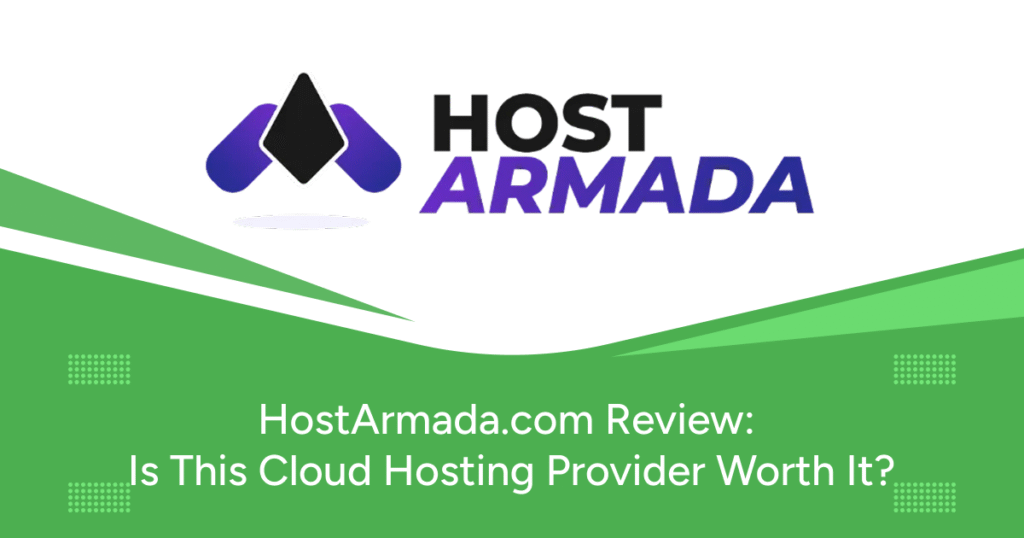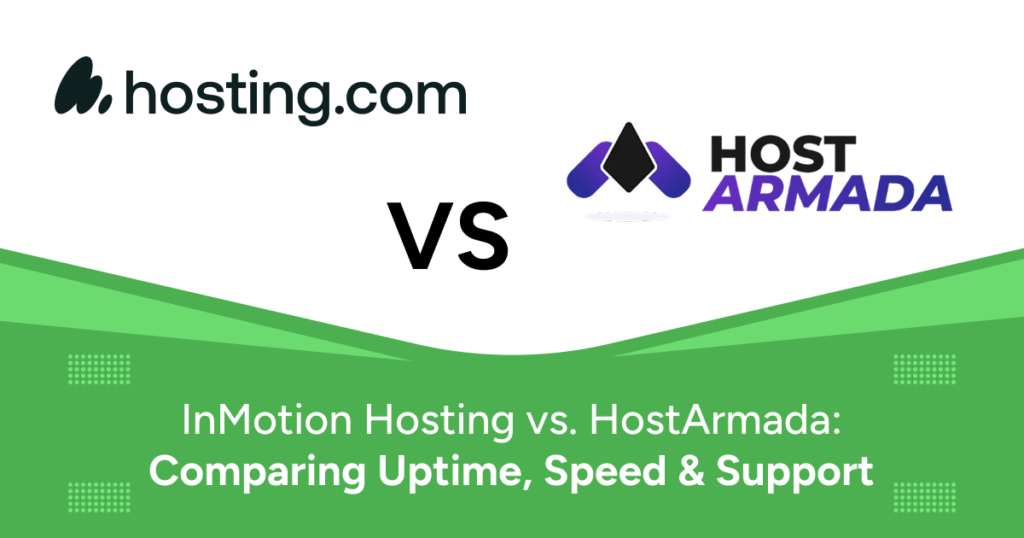Securing your website with an SSL certificate is one of the most important steps you can take to protect user data, improve trust, and comply with modern web standards. With more online users becoming aware of cybersecurity threats, websites that do not use HTTPS are quickly losing credibility. Fortunately, if you are using HostArmada, installing an SSL certificate is a straightforward process—no technical background is required.
In this beginner-friendly tutorial, we’ll guide you step-by-step on how to install an SSL certificate with HostArmada, troubleshoot common issues, and make the most of HostArmada’s free SSL offerings.
What Is an SSL Certificate?
An SSL (Secure Sockets Layer) certificate encrypts data transmitted between a user’s browser and your web server. When installed, it ensures that any information entered on your site—whether it’s a contact form, login credentials, or payment details—is protected from interception or theft.
- Encryption: SSL certificates encode data to prevent unauthorized access.
- Authentication: Confirms your website’s identity, preventing phishing attempts.
- Search Engine Optimization (SEO): Google rewards HTTPS-enabled websites with higher search rankings.
- Trust Signals: The padlock icon next to your domain reassures visitors your site is secure.
- Compliance: Essential for meeting privacy regulations like GDPR, HIPAA, and PCI-DSS.
Without SSL, your site will display warnings like “Not Secure” in modern browsers, which can significantly reduce user trust.
Why Use HostArmada for SSL?
- Free SSL for all domains
- Automatic SSL installation with AutoSSL
- Easy management via cPanel
- 24/7 expert support for SSL-related issues
- No renewal hassle—certificates are automatically renewed
Step-by-Step Guide: How to Install an SSL Certificate with HostArmada
Step 1: Log in to HostArmada Client Area
Visit hostarmada.com and click the Client Login button. Enter your credentials to access the Client Area. This dashboard allows you to manage services, domains, billing, and security settings.
Step 2: Access Your Hosting Service
- Navigate to the “My Services” section from the main dashboard.
- Click on your active hosting plan.
- Select “Manage Product.”
This gives you access to a detailed overview of your hosting service, including shortcuts to cPanel.
Step 3: Open cPanel and Navigate to SSL/TLS
- From “Manage Product”, click “Login to cPanel.”
- Scroll to the Security section.
- Click on SSL/TLS Status.
Step 4: Enable AutoSSL for Free SSL Certificate
- Select the domains you want to secure.
- Click Run AutoSSL.
- Wait for domain verification and automatic certificate installation.
This usually takes 30 seconds to 2 minutes per domain.
Step 5: Verify Installation
- Open a browser and visit
https://yourdomain.com. - Look for the padlock icon in the address bar.
- Use tools like SSL Checker to confirm the installation.
Step 6: Force HTTPS Redirection
- In cPanel, go to Domains.
- Find your domain and enable Force HTTPS Redirect.
Additional Tips After Installing SSL
- Update Internal Links: Use “Really Simple SSL” (if on WordPress), or manually change HTTP to HTTPS in your content.
- Configure .htaccess (Advanced): Add the following:
RewriteEngine On
RewriteCond %{HTTPS} off
RewriteRule ^(.*)$ https://%{HTTP_HOST}%{REQUEST_URI} [L,R=301]Troubleshooting Common SSL Issues
1. AutoSSL Installation Failed
This can happen if:
- Your domain isn’t using HostArmada’s nameservers
- DNS propagation hasn’t completed
- There are DNS record conflicts
Solution: Verify DNS setup and retry after propagation. Contact support if it persists.
2. Mixed Content Warnings
Solution: Update image/script links to HTTPS or use a plugin to fix them site-wide.
3. SSL Not Showing on Subdomains
Solution: Manually run AutoSSL from the SSL/TLS Status page for each subdomain.
Benefits of Using HTTPS
- Trust: Visitors are more likely to engage with secure sites.
- Speed: HTTPS enables HTTP/2, which improves performance.
- Browser Compatibility: Modern browsers flag non-secure sites.
- Analytics Integrity: Maintains accurate referral data.
Final Thoughts
Installing an SSL certificate with HostArmada is not just a technical step—it’s a business and security decision. HostArmada simplifies the entire process through AutoSSL, cPanel tools, and automatic renewals. Whether you’re a blogger, eCommerce business, or portfolio site owner, SSL is non-negotiable in 2025.
Follow the steps in this guide to secure your site in minutes. Verify SSL, force HTTPS, and resolve any mixed content warnings to give your users a fully secure experience.
Taking these steps now ensures your users’ data stays protected and your site builds trust and credibility with every visit.