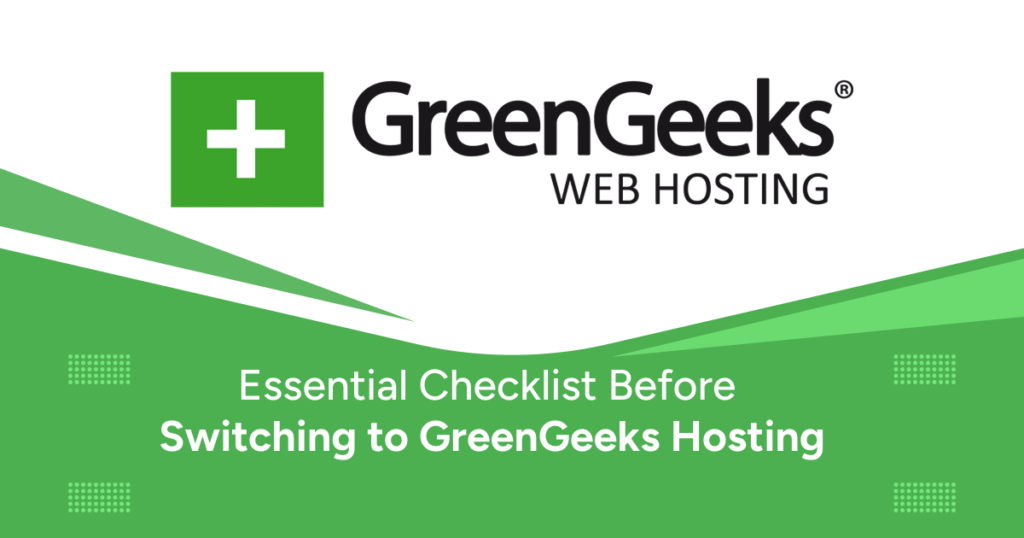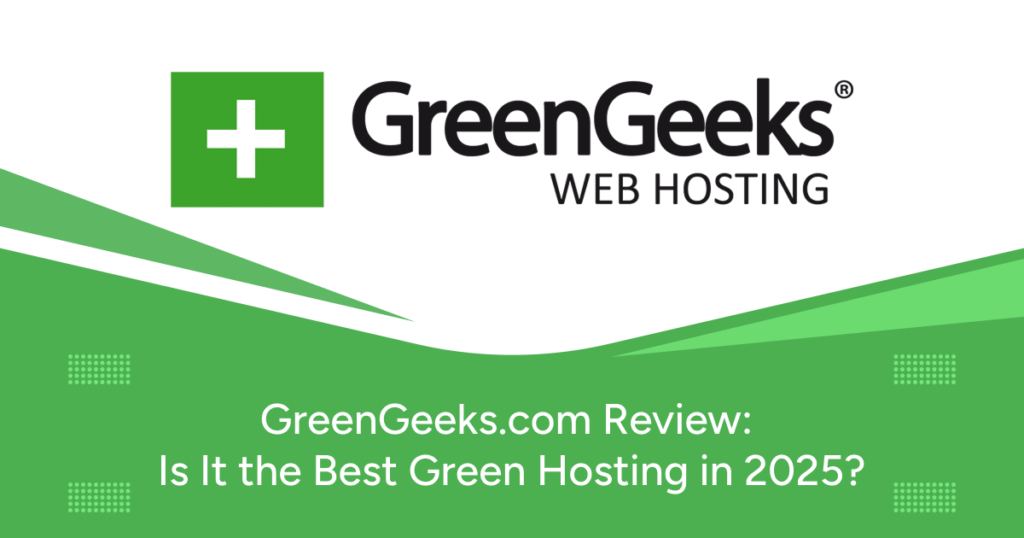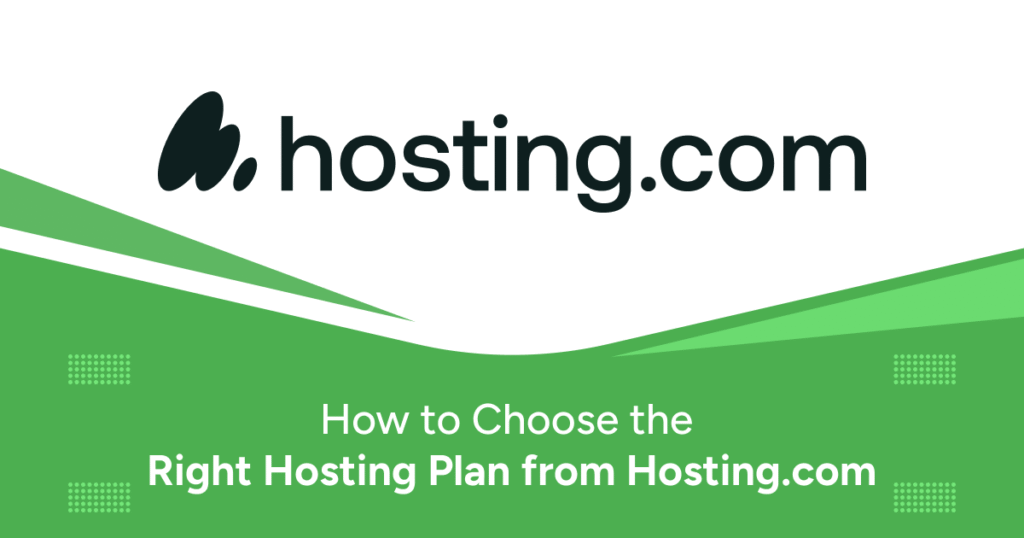Switching your web hosting provider is a significant move, often prompted by performance issues, poor customer support, or the desire to align with sustainable practices. GreenGeeks, known for its eco-friendly approach to web hosting, is a popular option among individuals and businesses looking to reduce their digital carbon footprint without sacrificing speed or reliability.
However, even with a reputable provider like GreenGeeks, migrating your website is not as simple as copying and pasting files. You need a step-by-step plan to prevent data loss, downtime, or functionality issues. This detailed checklist will help you prepare for a seamless transition to GreenGeeks hosting.
1. Review Your Current Hosting Environment
Before switching, you must first understand the specifics of your existing hosting environment. This step helps you identify your current usage and requirements so you can choose the most suitable GreenGeeks plan and ensure all existing functionalities are preserved.
- Disk space usage: Know how much storage your website consumes to match or upgrade accordingly.
- Bandwidth needs: Check if your current site experiences traffic spikes and what bandwidth you’re currently using.
- Email accounts and databases: Make a list of existing emails, MySQL databases, and configurations.
- Custom scripts or applications: Identify any applications (e.g., Laravel, custom APIs, or cron jobs) that may require specific server settings.
Understanding your environment helps you avoid surprises after migration, such as missing functionality or insufficient resources.
2. Backup Your Entire Website
Even if GreenGeeks offers free website migration, it’s your responsibility to ensure that all your data is backed up securely before the move. Backups protect you from potential data loss during or after the transition.
- Website files: Backup all HTML, CSS, PHP, JavaScript files and media assets using FTP or File Manager.
- Databases: Use phpMyAdmin or tools like WP-DB-Backup (for WordPress) to export your databases.
- Emails: Export all messages from your email client or cPanel.
- Configuration files: These include .htaccess, robots.txt, and custom scripts that influence website behavior.
Keep these backups stored locally and optionally on cloud storage (Google Drive or Dropbox) for redundancy.
3. Evaluate GreenGeeks Hosting Plans Carefully
GreenGeeks provides a range of hosting options tailored to various needs. Selecting the right plan is crucial to ensure long-term stability and performance.
- Shared Hosting: Ideal for small websites, personal blogs, or entry-level users. Comes with SSD storage and free SSL.
- WordPress Hosting: Optimized for WordPress with pre-installed plugins, caching, and security layers.
- VPS Hosting: For high-traffic sites or those needing dedicated resources and root access.
- Reseller Hosting: Designed for agencies or developers managing multiple client sites.
Each plan also comes with a 300% renewable energy match, making your website environmentally positive. Compare each plan’s resource limits, allowed domains, and support features before choosing.
4. Check for Website Compatibility with GreenGeeks
- PHP versions: GreenGeeks supports multiple PHP versions; you can switch versions from the control panel. Make sure your website supports PHP 8.x.
- Database versions: Confirm MySQL version compatibility, especially if you use custom-built software.
- Scripts and themes: Check if plugins or themes (especially for WordPress) rely on deprecated functions or server settings.
- Server-specific features: If your current host uses LiteSpeed or Apache, ensure any caching or rewrite rules are transferrable.
Failing to check compatibility may result in a non-functioning site post-migration.
5. Gather All Necessary Credentials
- FTP/SFTP login: To transfer files manually if needed.
- cPanel or hosting dashboard credentials: For file access and database management.
- Domain registrar login: To update nameservers after migration.
- Email credentials: To replicate email setup on GreenGeeks.
- Database details: Hostname, user, and password required for reconfiguration.
Store these in a secure password manager to prevent delays or security risks.
6. Audit Domain & DNS Settings
- Point domain to GreenGeeks: Update nameservers (e.g., ns1.greengeeks.com) via your domain registrar.
- Transfer domain (optional): If desired, initiate a domain transfer to manage hosting and domain in one place.
- Check TTL settings: Lowering the TTL (Time to Live) a day before migration speeds up DNS propagation.
- Custom DNS records: Identify subdomains or A, CNAME, MX records you’ll need to replicate.
7. Understand GreenGeeks’ Migration Policy
- cPanel-to-cPanel is the simplest: Full migration including emails, databases, and files.
- Non-cPanel setups: May require manual configuration.
- Time window: 1–3 business days. Plan accordingly to avoid downtime.
Contact GreenGeeks support to confirm what will be handled and if any manual action is required on your end.
8. Benchmark Website Performance Before Switching
- GTmetrix or Pingdom: Measure site speed, page load time, and performance score.
- Google PageSpeed Insights: Analyze mobile and desktop speed.
- Uptime Robot or StatusCake: Monitor current uptime for a few days before switching.
After migration, run the same tests to compare results and ensure performance is either equal or better.
9. Prepare to Update DNS Records
- Change nameservers: Log in to your domain registrar and point to GreenGeeks’ nameservers.
- Update DNS records manually (optional): For Cloudflare or third-party DNS providers, update A, CNAME, and MX records.
- Propagation time: 4 to 48 hours. Avoid updates during this window.
10. Schedule the Migration Strategically
- Avoid weekends or holidays: Support response time may be slower.
- Notify users or clients: Let them know about potential service interruptions.
- Temporary maintenance page: Display a friendly message during migration.
11. Reconfigure SSL & Security After Migration
- Install SSL: Use the GreenGeeks cPanel to activate Let’s Encrypt SSL.
- Update internal links: Replace
http://withhttps://using a plugin like Better Search Replace. - Redirect HTTP to HTTPS: Configure in .htaccess or site settings.
- Enable security features: Use malware scanning and Web Application Firewall (WAF).
12. Test Everything After the Switch
- Forms and buttons: Ensure proper submissions.
- Login areas: Confirm admin and user logins work correctly.
- Email deliverability: Test inbound and outbound mail.
- Responsive design: Test across devices using BrowserStack.
Monitor performance and functionality for 48–72 hours post-migration.
Conclusion: Migrate with Confidence
Switching to GreenGeeks Hosting is a smart move if you value performance, eco-friendliness, and reliable support. However, no matter how attractive a host is, skipping key steps during migration can cost you time, money, and peace of mind.
This checklist ensures you’re not just migrating your site—but doing so with strategy and foresight. GreenGeeks makes it easier, but preparation is what guarantees success.