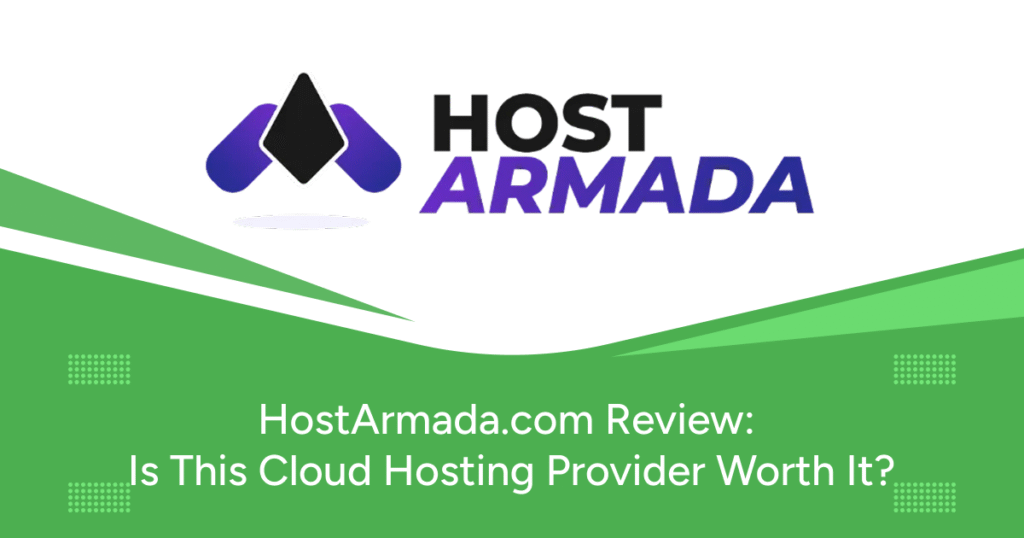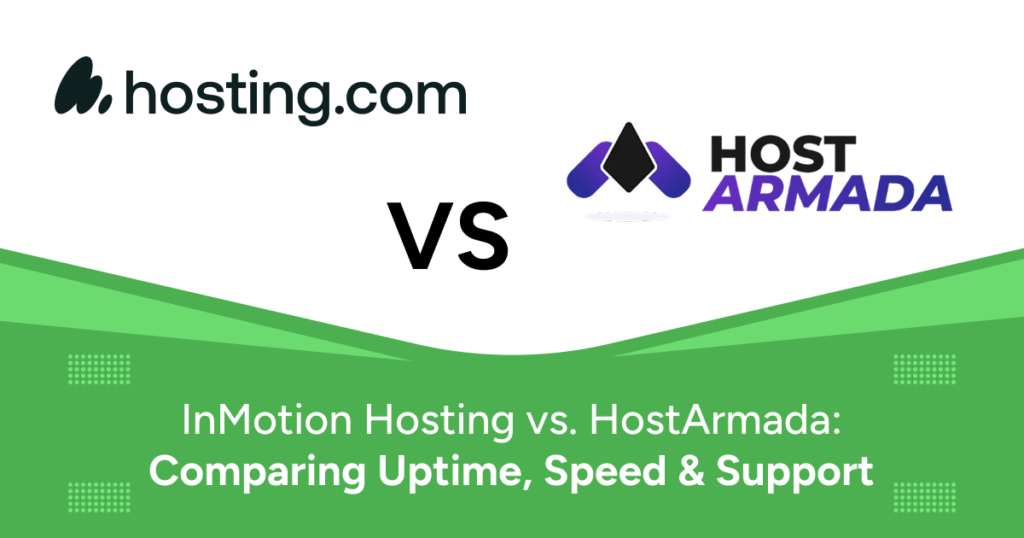Securing Your Website with an SSL Certificate
Securing your website with an SSL certificate is one of the most important steps you can take to protect user data, improve trust, and comply with modern web standards. With more online users becoming aware of cybersecurity threats, websites that do not use HTTPS are quickly losing credibility. Fortunately, if you are using HostArmada, installing an SSL certificate is a straightforward process—no technical background is required.
In this beginner-friendly tutorial, we’ll guide you step-by-step on how to install an SSL certificate with HostArmada, troubleshoot common issues, and make the most of HostArmada’s free SSL offerings. Website dashboard displaying SSL certificate activation option on HostArmada
What Is an SSL Certificate?
An SSL (Secure Sockets Layer) certificate encrypts data transmitted between a user’s browser and your web server. When installed, it ensures that any information entered on your site—whether it’s a contact form, login credentials, or payment details—is protected from interception or theft.
Here are key benefits of using SSL:
- Encryption: SSL certificates encode data to prevent unauthorized access.
- Authentication: Confirms your website’s identity, preventing phishing attempts.
- Search Engine Optimization (SEO): Google rewards HTTPS-enabled websites with higher search rankings.
- Trust Signals: The padlock icon next to your domain reassures visitors your site is secure.
- Compliance: Essential for meeting privacy regulations like GDPR, HIPAA, and PCI-DSS.
Without SSL, your site will display warnings like “Not Secure” in modern browsers, which can significantly reduce user trust.
Why Use HostArmada for SSL?
HostArmada offers all users free SSL certificates through Let’s Encrypt. This eliminates the need to buy and manually install certificates from third-party providers. Here’s why HostArmada is ideal for SSL setup:
- Free SSL for all domains
- Automatic SSL installation with AutoSSL
- Easy management via cPanel
- 24/7 expert support for SSL-related issues
- No renewal hassle—certificates are automatically renewed
Step-by-Step Guide: How to Install an SSL Certificate with HostArmada
Step 1: Log in to HostArmada Client Area
Visit hostarmada.com and click the Client Login button. Enter your credentials to access the Client Area. This dashboard allows you to manage services, domains, billing, and security settings. HostArmada login page with fields for username and password
Step 2: Access Your Hosting Service
- Navigate to the “My Services” section from the main dashboard.
- Click on your active hosting plan.
- Select “Manage Product” to view hosting details and access cPanel.
Step 3: Open cPanel and Navigate to SSL/TLS
- From the “Manage Product” page, click on “Login to cPanel.”
- Scroll to the Security section.
- Click on “SSL/TLS Status.”
HostArmada cPanel interface showing the SSL/TLS Status tool
Step 4: Enable AutoSSL for Free SSL Certificate
- Select the domains you want to secure in SSL/TLS Status.
- Click the “Run AutoSSL” button.
- The system will verify domain ownership and install the SSL certificate.
- The process typically takes 30 seconds to 2 minutes per domain.
AutoSSL process running for selected domains in cPanel
Step 5: Verify Installation
- Open a browser and go to
https://yourdomain.com. - Look for the padlock icon in the address bar.
- Use tools like SSL Checker to confirm installation success.
Step 6: Force HTTPS Redirection
- In cPanel, go to the Domains section and click “Domains.”
- Switch on the “Force HTTPS Redirect” toggle for your domain.
Additional Tips After Installing SSL
Update Internal Links
Mixed content warnings occur when internal resources still load via HTTP. To fix this:
- Use the Really Simple SSL plugin (for WordPress users).
- Manually update links in theme files and page content.
Configure .htaccess for HTTPS (Advanced)
Insert the following code at the top of your .htaccess file:
RewriteEngine On
RewriteCond %{HTTPS} off
RewriteRule ^(.*)$ https://%{HTTP_HOST}%{REQUEST_URI} [L,R=301]Troubleshooting Common SSL Issues
1. AutoSSL Installation Failed
This usually happens if:
- Your domain isn’t pointed to HostArmada’s nameservers
- DNS propagation hasn’t completed
- There are conflicting records
Solution: Verify DNS configuration and wait for propagation. Contact HostArmada support if needed.
2. Mixed Content Warnings
Occurs when assets load over HTTP instead of HTTPS.
Solution: Use plugins or manually update insecure URLs to HTTPS.
3. SSL Not Showing on Subdomains
AutoSSL may skip some subdomains.
Solution: Go back to SSL/TLS Status and run AutoSSL manually for those subdomains. Developer console showing a mixed content warning due to HTTP resources
Benefits of Using HTTPS
- Trust: Increases visitor confidence and conversion rates.
- Speed: Enables HTTP/2 for faster load times.
- Browser Compatibility: Modern browsers block or warn against non-HTTPS sites.
- Analytics Integrity: HTTPS preserves referral data for accurate tracking.
Final Thoughts
Installing an SSL certificate with HostArmada is not just a technical step—it’s a business and security decision. HostArmada simplifies the entire process through AutoSSL, cPanel tools, and automatic renewals. Whether you’re a blogger, eCommerce business, or a portfolio site owner, SSL is non-negotiable in 2025.
Start by logging into your HostArmada dashboard, follow the steps outlined in this guide, and within minutes, your site will be secured and fully compliant with today’s web standards. Remember to verify installation, force HTTPS, and resolve any mixed content issues for a truly secure environment.
Taking these steps now ensures your users’ data stays protected and your site builds trust and credibility with every visit.