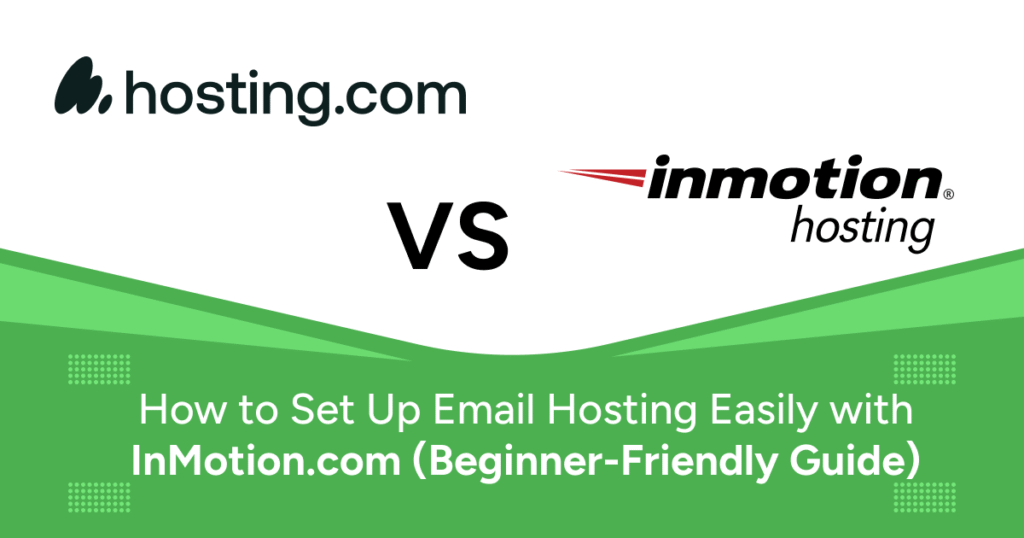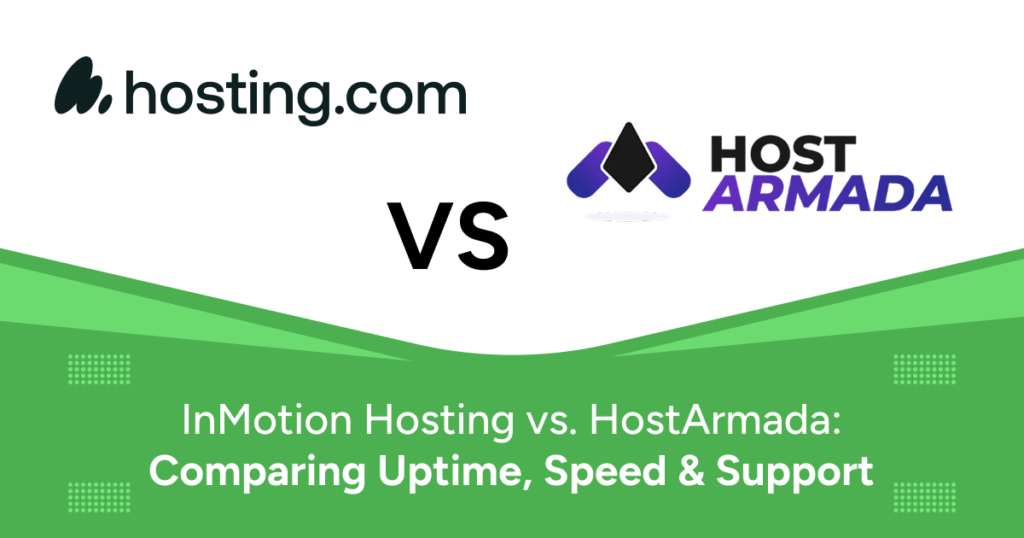A professional email address is often the first impression someone has of your brand. Using an address like yourname@gmail.com might work for personal use, but it doesn’t build trust when dealing with clients, partners, or potential customers. That’s why setting up your own email hosting is a must — and InMotion Hosting makes the process simple, even for beginners.
This guide will walk you through the entire process, from choosing a plan to configuring your email clients, ensuring that by the end, you have a fully functioning professional email account linked to your own domain.
Why Email Hosting Matters
Email hosting isn’t just about having an email address — it’s about owning your communication platform. When you host your email through a trusted provider like InMotion.com, you gain control, credibility, and enhanced security.
- Ownership of your data and domain
- Custom branding (e.g., you@yourbusiness.com)
- Improved deliverability and spam protection
- Better collaboration tools and storage options
Whether you’re running a blog, eCommerce store, or digital agency, a custom email address shows you’re serious.
Why Use InMotion.com for Email Hosting?
InMotion Hosting is a top-rated web host that includes professional-grade email features with all its hosting plans. Here’s why it stands out for email hosting:
- All-in-One Hosting: Unlimited domain-based email accounts and access to webmail via cPanel.
- Excellent Security: SpamAssassin and BoxTrapper protect against junk and phishing.
- cPanel Management: Manage emails, forwarders, and filters with ease.
- 24/7 Support: Help is always available for beginners and experts alike.
Step-by-Step Guide to Setting Up Email Hosting with InMotion.com
Step 1: Choose a Hosting Plan
Head to InMotionHosting.com and explore their hosting options. Most users start with the Shared Business Hosting plan. All plans include:
- Free domain (first year)
- Unlimited email accounts
- Free SSL certificate
- Access to webmail and cPanel
Step 2: Log in to the Account Management Panel (AMP)
- Log into your AMP dashboard.
- Click on your hosting package.
- Select “cPanel” from the sidebar.
Step 3: Create a New Email Account
- In cPanel, go to Email Accounts.
- Click Create.
- Select your domain and enter your username (e.g., info).
- Set a secure password and click Create.
Step 4: Accessing Your Email
You can access your email in two ways:
Option A: Webmail
- Go to
yourdomain.com/webmail - Log in with your email credentials
- Select Roundcube (recommended)
Option B: Email Client (e.g., Outlook, Apple Mail)
- Incoming IMAP: mail.yourdomain.com, Port 993 (SSL)
- POP: Port 995 (SSL)
- SMTP Outgoing: mail.yourdomain.com, Port 465 (SSL)
- Use full email credentials with authentication
Step 5: Set Up Email Forwarders (Optional)
- Go to Forwarders in cPanel
- Click “Add Forwarder”
- Enter original and destination email addresses
Step 6: Create Autoresponders
- In cPanel, go to Autoresponders
- Click “Add Autoresponder”
- Fill in the message and frequency
Step 7: Secure Your Email Accounts
- Enable SpamAssassin and BoxTrapper
- Set up SPF, DKIM, and DMARC records
- Use SSL for all email traffic
- Monitor login attempts in cPanel
Step 8: Test Everything
Send test emails from and to your new email address. Check sending, replying, forwarding, and access via Webmail and clients. If you run into any trouble, InMotion’s support team is ready to help.
Conclusion
Setting up email hosting with InMotion.com is easy—even if you’ve never done it before. With intuitive tools, strong security, and unlimited professional email accounts, it’s a smart move for any brand.
Leave behind generic email addresses and build credibility with yourname@yourdomain.com. In less than an hour, your business can be running on a custom, secure email platform tailored to your needs.