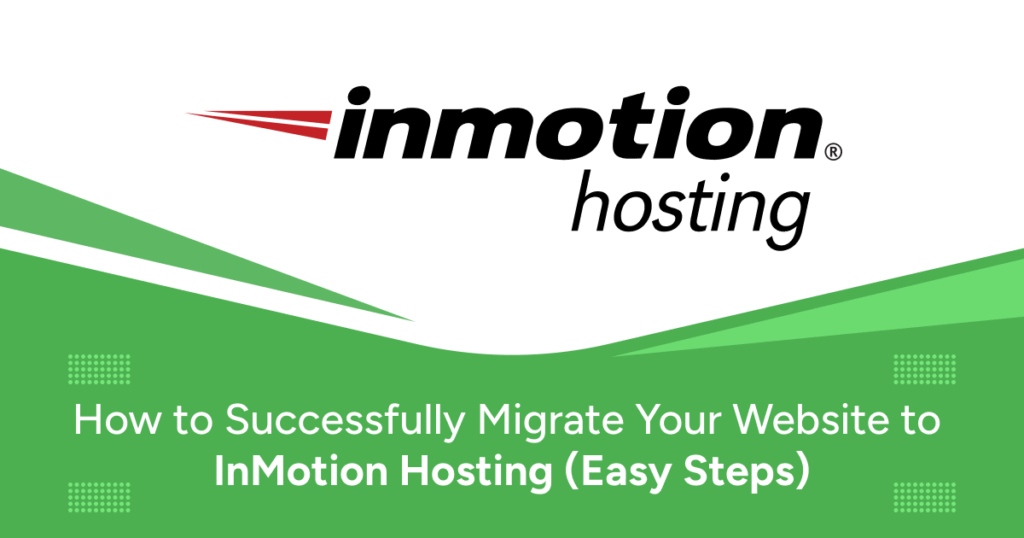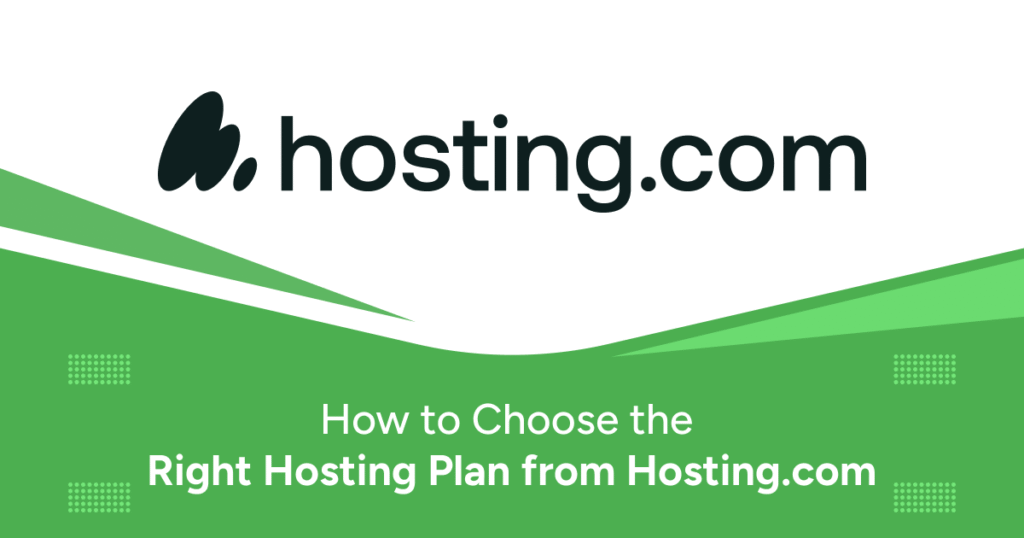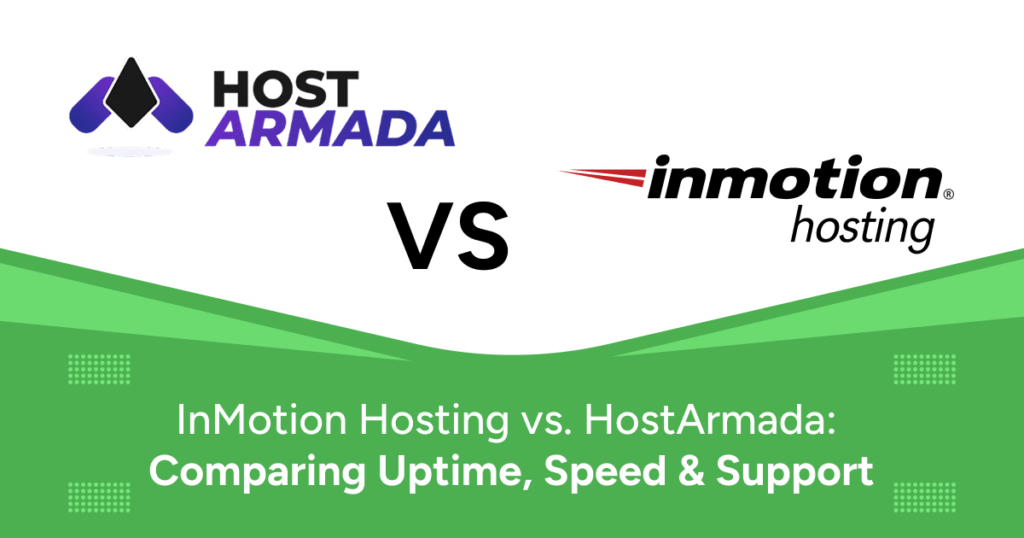Migrating your website to a new host might seem like a technical burden, especially if you’re unfamiliar with file systems, databases, and domain management. However, if you’re moving to InMotion Hosting, the process is far more straightforward than you might think. Thanks to their free migration services, responsive support, and clear documentation, you can transfer your website without breaking functionality or losing traffic.
This guide walks you through the exact steps to migrate your website to InMotion Hosting—safely, securely, and with minimal downtime.
Why Migrate to InMotion Hosting?
- Reliable Infrastructure: SSD storage across all plans for faster load times.
- Free Migration Service: Professional migration support at no extra cost.
- Strong Uptime Guarantee: 99.99% uptime promise.
- Expert Technical Support: US-based, 24/7 via phone, chat, and tickets.
- Scalable Hosting Plans: Shared, VPS, and Dedicated options to grow with you.
Step 1: Choose the Right Hosting Plan
- Shared Hosting: Ideal for blogs and portfolio sites.
- VPS Hosting: Better performance and root access for growing sites.
- Dedicated Servers: Full control and resources for high-traffic or enterprise sites.
Step 2: Backup Your Current Website
Before migrating, create verified backups of:
- Website Files: Download via cPanel File Manager or FTP.
- Database: Export .sql via phpMyAdmin.
- Email Accounts: Export mailboxes if you’ll recreate them.
Step 3: Log in to Your InMotion AMP Panel
- Access AMP at
https://secure.inmotionhosting.com/. - Create support tickets or launch cPanel.
- Manage domains and request transfers.
Step 4: Request Free Website Migration
- In AMP, go to Support → Website Transfer Request.
- Provide current host, cPanel credentials, and domain.
- Migration team completes transfer within 24–48 hours.
Step 5: Manual Migration (For Advanced Users)
If manual, follow these sub-steps:
- Upload Files: Use FTP/File Manager to upload your backup to
public_html. - Create Database: In cPanel, create a MySQL database and user.
- Import Database: Use phpMyAdmin to import your .sql file.
- Update Config: Modify
wp-config.php(or equivalent) with new DB details.
Step 6: Update Domain Nameservers
Point your domain to InMotion:
ns1.inmotionhosting.com
ns2.inmotionhosting.comAllow 24–48 hours for DNS propagation.
Step 7: Test the Website Thoroughly
- Verify pages, forms, and logins.
- Check images and media loading.
- Run performance tests (GTmetrix/Pingdom).
- Ensure mobile responsiveness.
Step 8: Cancel Your Old Hosting Account
- Confirm full transfer of files, databases, and emails.
- Ensure DNS has fully propagated.
- Cancel the old account to avoid duplicate billing.
Common Mistakes to Avoid
- Skipping backups.
- Forgetting DNS updates.
- Editing content mid-migration.
- Ignoring PHP/MySQL version compatibility.
Final Thoughts
With InMotion Hosting’s free migration, expert support, and SSD infrastructure, you can move smoothly and with confidence. Follow these steps, double-check settings, and enjoy your new, faster, more reliable hosting environment.