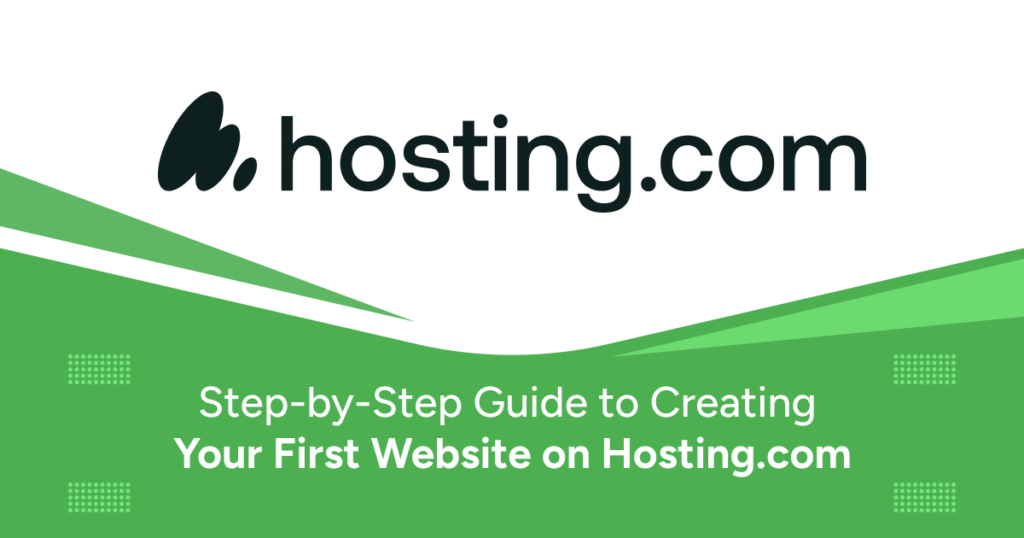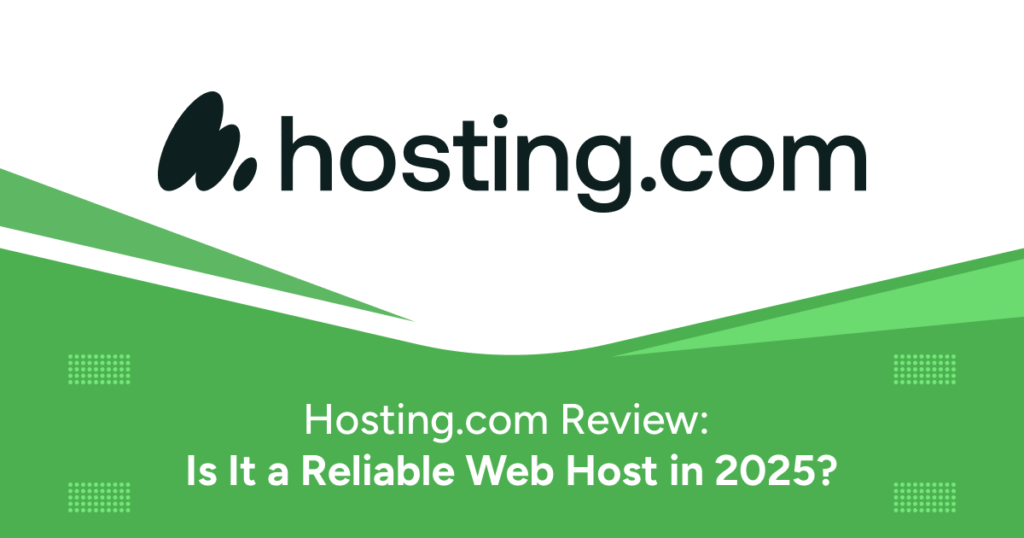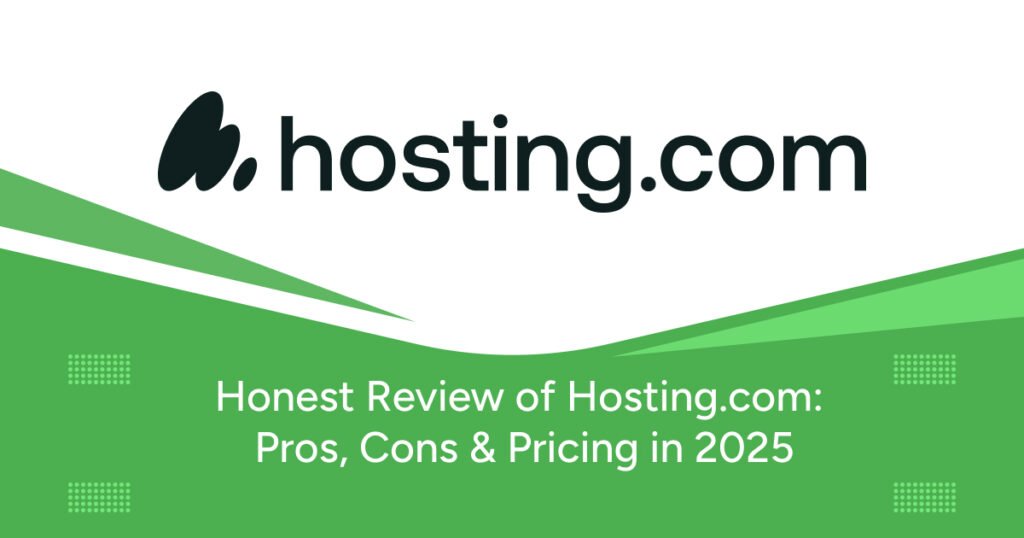Creating your first website might seem like a daunting task. Between domain registration, hosting setup, content management systems, and design decisions, it’s easy to feel overwhelmed. But with a reliable provider like Hosting.com, the process becomes more manageable—even for total beginners.
This guide is designed to walk you through each step, explaining everything clearly and simply. By the end, you’ll have a fully functional, professional-looking website that’s ready to serve your goals, whether that’s attracting customers, sharing knowledge, or building a personal brand.
Step 1: Define the Purpose of Your Website
Every great website starts with a clear purpose. Before you even think about design or tools, ask yourself:
- What do I want my website to do?
- Who is my target audience?
- What action do I want visitors to take?
For instance, if you are a freelancer, your site should display your portfolio and make it easy for clients to contact you. If you’re starting an online store, focus on product display, checkout functionality, and customer reviews.
Defining your purpose gives you clarity and direction. It informs every decision you’ll make, from the domain name to the layout and even the content you publish.
Step 2: Pick a Domain Name
Think of your domain as your digital address. It should reflect your brand or the content you’ll be publishing. Hosting.com allows you to search and register domain names directly, often offering free domains with their hosting plans.
Tips for Choosing a Domain Name:
- Keep it short, easy to type, and easy to remember.
- Avoid numbers and hyphens as they can confuse users.
- Use keywords related to your business or niche.
- Consider various domain extensions like .com, .net, or .co if .com is not available.
Once selected, Hosting.com guides you through registering it during your hosting setup.
Step 3: Choose a Hosting Plan That Suits Your Needs
Not all hosting plans are created equal. Hosting.com offers a range of plans, from basic shared hosting to advanced dedicated servers. If this is your first website, shared hosting is generally the best place to start.
Hosting.com Shared Hosting Features:
- Free SSL certificate for encrypted connections.
- One-click installations for CMS platforms like WordPress.
- Unlimited bandwidth and storage (based on plan).
- Free domain with annual subscriptions.
- 24/7 customer support and uptime monitoring.
Step 4: Set Up Your Hosting Account
After choosing your hosting package, you’ll need to:
- Create an account on Hosting.com.
- Provide your billing details and select your preferred term (monthly or annual).
- Choose a domain (register a new one or connect an existing one).
- Complete your purchase and access your account dashboard.
Once logged in, you’ll find your cPanel, a user-friendly control panel for managing your website files, domains, email accounts, databases, and more.
Step 5: Install a Content Management System (CMS)
A CMS is a platform that allows you to manage your website without coding. WordPress is the most popular option for beginners due to its flexibility and ease of use.
To install WordPress on Hosting.com:
- Access your cPanel.
- Find “Softaculous App Installer.”
- Click on “WordPress” and then “Install Now.”
- Fill in your site title, admin username, password, and email.
- Click Install.
Within a few minutes, WordPress will be installed and you’ll receive a link to your new website’s dashboard.
Hosting.com also supports other CMS platforms such as Joomla, Drupal, and Magento for more advanced or specific use cases.
Step 6: Choose a Website Theme
Your theme determines your website’s visual appearance. With WordPress, you get access to thousands of free and premium themes.
Steps to Install a Theme:
- Go to your WordPress Dashboard.
- Navigate to Appearance > Themes > Add New.
- Use filters or search to find a theme that suits your style.
- Click “Install” and then “Activate.”
Choose a theme that complements your brand identity and is mobile responsive. Hosting.com also offers its own drag-and-drop website builder with pre-designed templates for faster deployment.
Step 7: Customize the Design
Now that your theme is active, customize it to match your branding. You don’t need design experience—just a clear vision.
- Colors and fonts
- Navigation menu
- Header and footer layout
- Logo and favicon
- Sidebar widgets and footer elements
If you’re using WordPress, use the Customizer under Appearance > Customize. Hosting.com’s native website builder also allows for point-and-click editing for non-technical users.
Step 8: Create Essential Website Pages
- Home Page: Introduce what your website is about.
- About Page: Share your story, values, and mission.
- Contact Page: Include a form, email, phone number, and map.
- Services/Product Page: Describe what you offer.
- Blog/Updates: Share expertise and boost SEO.
- Privacy Policy & Terms: Needed if collecting data.
Step 9: Add and Optimize Content
- Focus on clarity, not jargon.
- Write for your target audience.
- Use headings, bullet points, and short paragraphs.
- Include images and alt text.
Also, make sure you’re writing with SEO in mind. Use your focus keyword in page titles, headers, and throughout the content naturally.
Step 10: Optimize for Search Engines
- Use an SEO plugin like Yoast or Rank Math.
- Write meta titles and descriptions.
- Optimize URLs to be clean and keyword-rich.
- Link internally and externally with relevance.
Step 11: Ensure Mobile Compatibility and Fast Load Times
- Use Google’s Mobile-Friendly Test.
- Compress images before uploading.
- Avoid large JavaScript files.
- Use Hosting.com’s caching and CDN tools.
Step 12: Implement Strong Security Measures
- Activate your free SSL certificate.
- Use secure login credentials.
- Install security plugins.
- Enable automatic backups.
- Keep everything updated.
Step 13: Launch and Promote Your Website
- Remove “Coming Soon” or “Under Construction.”
- Share your site on social media, email, cards.
- Submit to Google Search Console.
- Start blogging or run ads to gain traffic.
Step 14: Track Performance and Improve
- Google Analytics: See traffic and behavior.
- Google Search Console: Monitor indexing.
- Hosting.com Dashboard: Track uptime and usage.
Regularly update your content, improve pages, and expand based on data insights.
Conclusion
Launching your first website on Hosting.com is a rewarding and empowering process. With powerful tools, fast hosting, and user-friendly features, Hosting.com makes it accessible to anyone—whether you’re a small business owner, a student, or someone trying to build a side project.
By following this step-by-step guide, you’ll avoid common mistakes, build with confidence, and set yourself up for long-term online success. Take your time, follow each step, and don’t be afraid to ask for support—Hosting.com’s customer service is available 24/7 to guide you whenever needed.